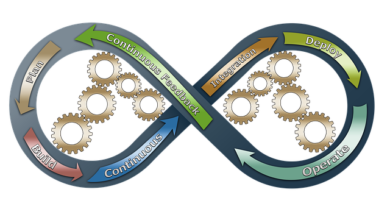How to import credit card transactions into QuickBooks
One quick way to record these transactions is to download them from the bank and import them into QuickBooks
Hi! Samohay here.
Not all of your bank and credit card accounts can be connected to QuickBooks. One quick way to record these transactions is to download them from the bank and import them into QuickBooks.
There are some tips I can help you with, so let’s walk through this together. Be sure to watch until the end and make some notes. You will have all of your records up-to-date in no time.
Once I’m in QuickBooks, I select the account I wish to import the transactions for. Then, I select Update and File Upload. I’m going to browse to choose the file that I just imported. And click next. Your QuickBooks file.
Now, the next important step is to make sure that you select the account you want the transactions to be matched to. And in my case, this is my MasterCard. Click Next.
Now, here’s the first important thing, have a look in your file, your imported file and make sure you know the date format. In this case, it’s in the American dating, with the month first.
So I’m going to select the Month/Month/Day/Day [MM/dd] format right here. The description field is the one here that says Payee and the amount is Column 4 with the amount. Now, here is another really important tip, check your file. Does it have one column with positive and negative numbers or two columns with positive or negative numbers in each column? I’m going to open up the file to show you what I’m talking about.
As you can see here, we have minus amounts for expenses then we have positive amounts for payments. So this shows that the amounts in this file have positive and negative numbers in the same column.
So important. If you don’t check this, you’re going to end up with quite a mess. I’ve seen it happen. So click Next and you can see that all the transactions are ready to be imported. Yes, I want to import them. Let’s go! Success.
Now, you’ve imported all of your transactions into QuickBooks. Next time, we’ll look at what to do with them so that you can either record them or reconcile them to get everything accurate and up-to-date.